Create Entry
BackCreating Entries
If you haven't yet added your people and horses to your account you need to do that first.
Be aware that saving your entry does not get it submitted to the show, you must submit the entry in Status/Submit Created Entries.
Note that items with a (+) sign (Org Numbers,Fees, Notes) will expand when clicked on.
Select the horse you wish to enter using the Select Horse drop down at the top of this page, enter the horse org numbers and owner numbers if they're not already there.
If you have a trainer select it from the list, if your trainer is not in the list you should go to People/Horses and add it. If you don't have a trainer you should select "No Trainer". You will not be able to select a rider until you either select a trainer or select "No Trainer".
After entering your horse and trainer, select your first rider, enter their org numbers and search for the classes you wish to enter them in.
Adding Classes
To select the classes that you want to enter expand the Rider 1 Classes and type the first couple characters of the words in the class name, you can also type short tokens, only classes that contain all the tokens you typed will be listed. This will narrow down amazingly fast to precisely what you're looking for...
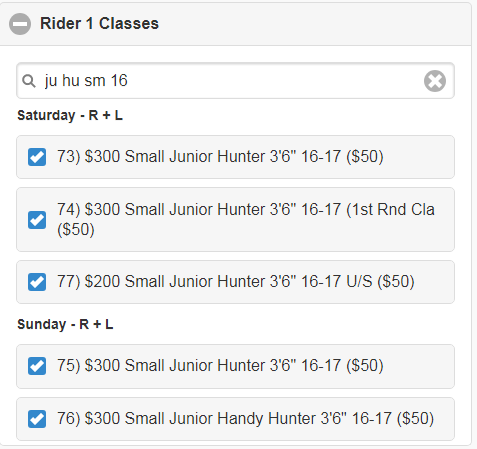
If you have a second rider, repeat the process that you completed above.
After your rider(s) are entered, you can add any fees that you may need (RV Hookup, Shavings, Straw, Hay, etc). Some fees may be mandatory in which case the minimum quantity will be one.
You may also enter notes in the "Notes" field at the bottom of the page.
When you are finished, hit the "Save" button to save your entry.
Again, saving your entry does not get it submitted to the show, you must submit the entry in Status/Submit Created Entries.